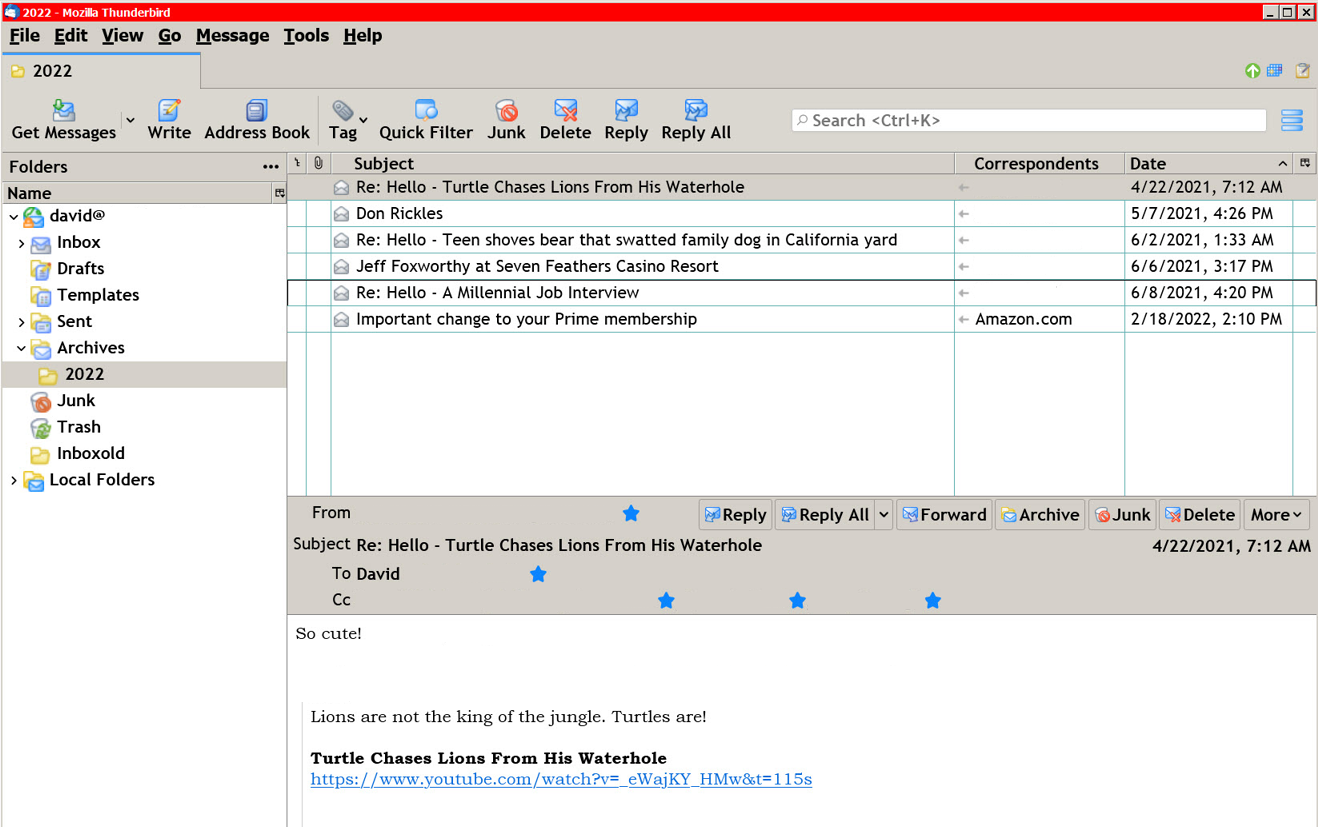Firefox & Thunderbird
Modify the look of the Firefox web browser and Thunderbird email program.
You can change the size of the text and the color of the tabs and the look of the toolbar.
How do I set FF to always open links in a background tab
Focus behavior of new tabs from bookmarks & history
True: When you open a bookmark in a new tab then that tab will load in the background without taking focus from the current tab.
False (default): When you open a bookmark in a new tab then that tab will become the current tab.
Note: you likely want to set this to the same setting value as used in browser.tabs.loadInBackground
In Firefox web address field type: about:config
Search on the following and double click to make changes:
services.sync.prefs.sync.browser.tabs.loadInBackground =true
browser.tabs.loadInBackground =true
browser.tabs.loadDivertedInBackground =true
browser.tabs.loadDivertedInBackground =true
Make Firefox open New Tabs as the last Tab on the right
Firefox open tabs last
To enable the feature to make Firefox tabs open at the right-end of currently opened tabs, open Firefox on your PC and follow these steps.
Open Advanced Configuration page
Search for browser.tabs.insertRelatedAfterCurrent
Disable the preference
Detail:
To enable the preference that makes tabs open at the end of the list of the tabs, enter about:config in the address bar and press Enter.
In the preferences page or Advanced Configuration page, copy and paste the following in the Search Preference Name text box:
browser.tabs.insertRelatedAfterCurrent
It is a preference that is enabled by default to make a new tab open right next to the current tab.
You have to disable it to make a new tab open at the end of the list of current tabs. Double-click on the preference to change true to false. The preference is disabled only when it is changed to false.
After that close Firefox and reopen it and see new tabs open at the end of current tabs.
Firefox missing the normal grey color toolbar background?
Then do the following:
Open a new tab and type in the web address field: about:config
Do search on: browser.tabs.drawInTitleBar
Change to: false
Now back to the normal grey color!!
Both programs have created a minimalist look and flat icons and users want it back to the old look. Here are some tips found from those that were able to figure out how to make the changes.
The colors seen are in HEX such as #61afaf which is a green color. You can find the color you like by going to places like Color Scheme which shows all kinds of colors. See other link below for more colors.
Enable Multiple Rows of Tabs in Firefox
If you like having many tabs open in Firefox and would like multiple rows of them then do the following:
Install the
The Patcher
Latest version from December 2022 Multirow-Patcher-Quantum-Nox-Installer-Windows-1.8.8
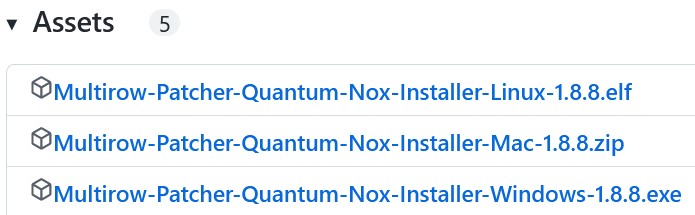
Download to your desktop the Patcher program. Found near the middle of the webpage from the link above.
You may have to disable your anti-virus program temporarily as mine would delete the file.
Install and choose your options then click on the Patch button.
Once installed you will have 1 row of many tabs depending on the width of the web browser then it will start on a 2nd or 3rd row etc of tabs if needed.
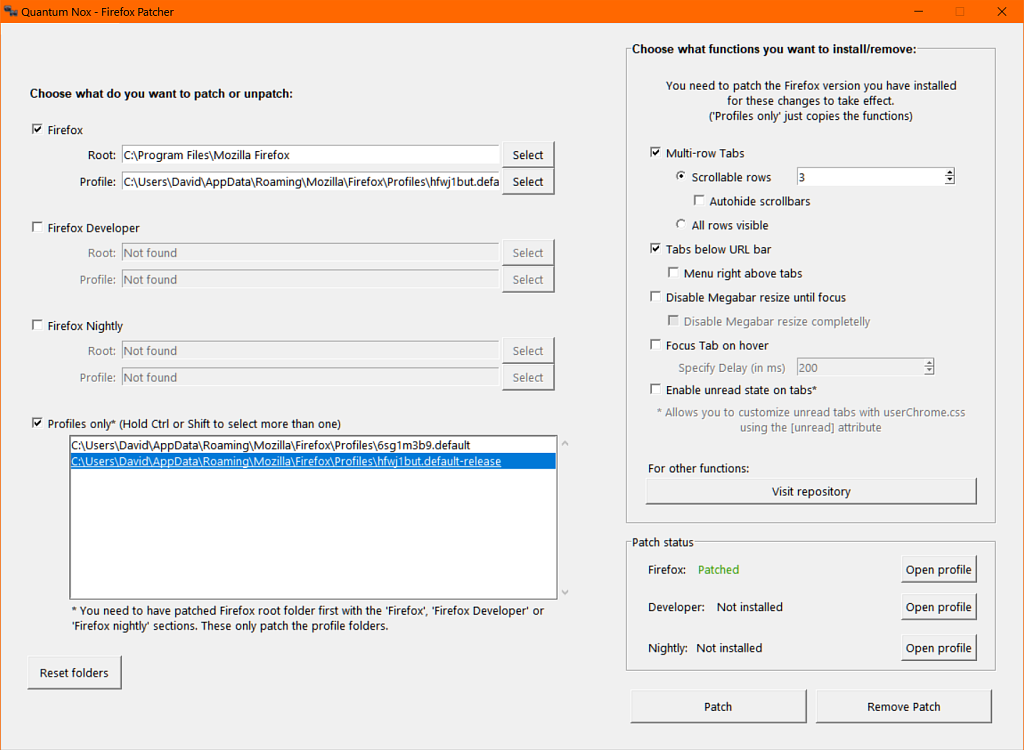
Resize the web browser window and you will see the rows appear.
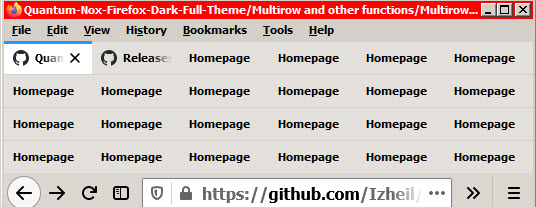

Firefox - Add Colored tabs
I had Firefox version 81 and after installing a newer version in a new install on a new hard drive, I cannot change the color of my tabs anymore. I should see white tabs for the current tab but no longer when I added my userChrome.css file.
I see instead a thin blue color strip along the top of the tab and the rest is grey.
This shows up without any userChrome.css file.
In the Firefox address field type: about:support
It shows my Profile: vwy0y5ix.default-release
I also have under the Profile folder this: jcueuz5y.default
I put the userChrome.css file here in my Chrome folder: C:\Users\your name\AppData\Roaming\Mozilla\Firefox\Profiles\vwy0y5ix.default-release
You have to go to View> View Hidden files to see AppData:
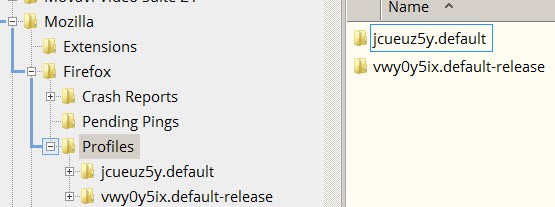
The solution:
The userChrome.css file is not detected automatically.
From Firefox 69 and higher it will no longer look for this file automatically.
You have to do the following steps.
You need to tell it to look. Here's how:
In a new tab, type or paste about:config in the address bar and press Enter.
In the search box above the list, type or paste:
userprof
Double-click on: toolkit.legacyUserProfileCustomizations.stylesheets
Change preference from false to true. Close Firefox then re-open.
I now have the colored tab. You can change the color and text size in the code below.
Colors: https://www.quackit.com/html/html_color_codes.cfm
Copy the code below into Notepad c:\windows and save as: userChrome.css
Copy to your Firefox profile folder as described above.
What it contains:
/* Colored tabs */
/* green background selected tab */
.tab-background:not([selected]) {
background-color: #66CDAA !important;}
/* orange background on hover over tab*/
.tabbrowser-tab:hover:not([selected]) .tab-content {
background-color: #FF7F50 !important; }
/* grey background tab*/
.tabbrowser-tab:not([selected="true"]):not(:hover) .tab-content {
background-color: #ffffff !important; }
/*** Sidebar Color / Font Size Formatting ***/
/* 16px black text */
.sidebar-placesTree treechildren::-moz-tree-cell-text {
font-size: 16px !important;
color: #000 !important;
}
/* Pale blue background on hover or selected */
.sidebar-placesTree treechildren::-moz-tree-row(hover),
.sidebar-placesTree treechildren::-moz-tree-row(selected) {
background-color: #bdf !important;
}
/* Main Toolbar */
#nav-bar {
font-size: 14px !important;
}
/*change the font in the Firefox user interface menu bar and other toolbars*/
#navigator-toolbox { font-family:Verdana; color: #000000 !important }
Thunderbird email program
You do the same for Thunderbird.
File name is the same too: userChrome.css
Install Thunderbird and add the email settings you have from the ISP they gave you.
To modify the text size you have to do the following:
From the top you go to Tools> Options> General then scroll all the way down on the right side and click on “Config Editor” and search for:
userprof
Search for then double-click the: toolkit.legacyUserProfileCustomizations.stylesheets
Change preference from false to true. Close Thunderbird then re-open.
The email Profile is located here. You have to go to View> View Hidden files to see AppData:
C:\Users\ “your name” \AppData\Roaming\Thunderbird\Profiles\”Your profile name” 736m2uer.default-release\Chrome
You create a folder and call it Chrome and copy the userChrome.css file to it.
You can change the text size and the grid line such as: solid or dashed or dotted and the color.
Colors: https://www.quackit.com/html/html_color_codes.cfm
Next step: Open notepad from c:\windows and save the file as all files: userChrome.css
Here are the userChrome.css contents.
/*
* Do not remove the @namespace line -- it's required for correct functioning
*/
@namespace url("http://www.mozilla.org/keymaster/gatekeeper/there.is.only.xul");
/* set default namespace to XUL */
/* horizontal grid lines */
#threadTree treechildren::-moz-tree-row() {
border-bottom: 1px solid #61afaf !important;
}
/* vertical grid lines */
#threadTree treechildren::-moz-tree-column() {
border-right: 1px solid #61afaf !important;
}
/* Make all the default font sizes 20px for 1920 x 1080 screen.
Make all the default font sizes 20px for 2560 x 1440 screen */
* { font-size: 18px; color: #000000 !important;
}
To bring back the colorful solid icons then use this extension:
Phoenity Icons 3.4 - Brings back colorful icons. See below screenshot.
https://addons.thunderbird.net/en-US/thunderbird/addon/phoenity-icons
To install any Add-on in Thunderbird you go to Tools> Add-ons
Click on the gear icon on the top right and click on: Install Add-on from File
Browse to the location you saved the add-on, say the desktop.
Close Thunderbird and re-open and you will have a much better look for your email program.